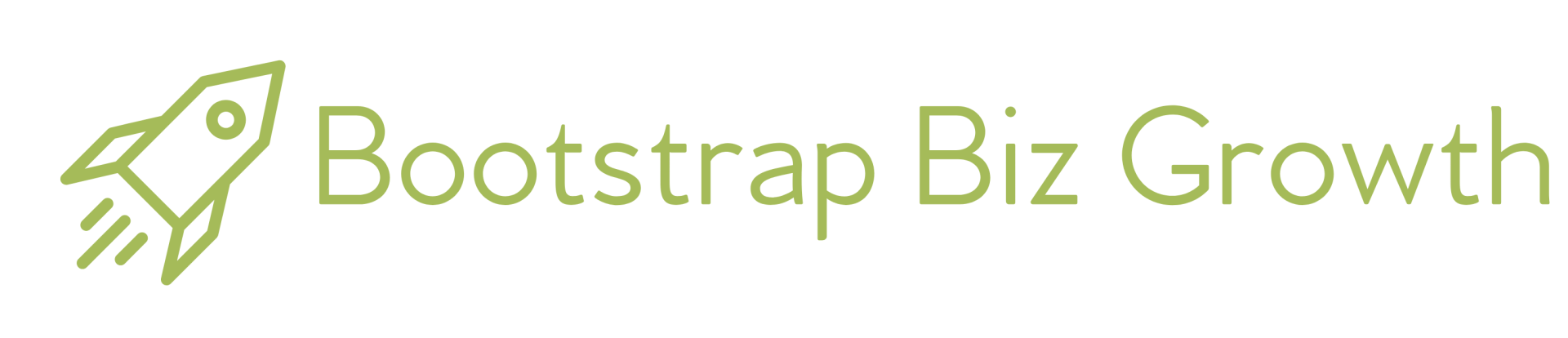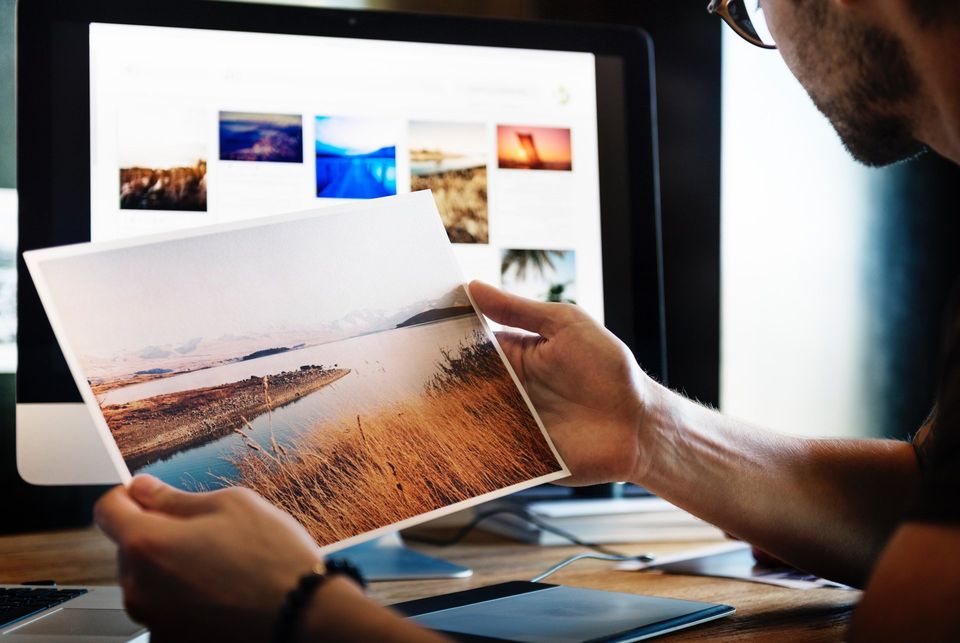WHERE TO FIND GREAT (AND FREE) IMAGES FOR YOUR WEBSITE, SOCIAL MEDIA, AND BLOG POSTS.
Great imagery on your website, blog posts, and social media is essential. It captures people's attention and keeps eyeballs on your content for longer periods of time. That means higher search results, more followers, and more sales.
The problem is that it's not easy finding the perfect image without spending an arm and leg. There are thousands of stock photos websites on the web, but the majority are either overpriced or have low-quality images.
Fortunately for you, I've spent hundreds of hours scouring the web for stock photos (both for me and for my web design clients), and as a result, I've come up with a pretty awesome process for finding the best free stock photos on the web.
I follow this process each time I need to find a great image, and it hasn't failed me yet.
Since it works so well for me, I thought it might work well for other entrepreneurs and small business owners, so I decided to turn it into a blog post. In addition to my stock phot process, you'll also find a list of my favorite stock photo websites plus some helpful tips.
Step 1: Figure out what type of image you are looking for
First things first. You have to figure out what type of image you are looking for. That sounds fairly simple, but there's actually a few things that you have to consider before moving onto the searching phase.
When you are deciding on the subject matter of your image, you'll want to think about your target market. What type of image would resonate with them? You obviously want the image to be related to what you sell, do, or teach, but you also want to make sure that it captures the interests and desires of your target market.
For example, if you are a financial planner or an estate attorney that works with older people, you might want to search for images of older people that are happily surrounded by their children and grandchildren. This would resonate with them because it shows the financial security and peace of mind that you can provide them with.
In addition to image subject matter, you'll also want to consider what type of image you want to use. Do you want a...
- High-resolution photo - this is what most people use on websites and social media posts.
- Illustration/Graphic - these are digitally designed images and most stock photo websites have an option to search for them. If you can't find what you're looking for, you can easily find somebody on Fiverr to design a custom graphic for as little as $5.
- Screenshot - If you want to show an image of your computer screen, you can take a screenshot and save it. My favorite tool for this is called Awesome Screenshot and it is completely free.
- Video - You can find simple videos on the stock photo websites below, but you may have to spend a little money if you're looking for something specific. Alternatively, you can easily create your own videos with your phone and a microphone or with a free screen-recording tool like Screencast-o-matic.
Step 2: Search the top free stock photo websites for your desired image
When you're using free stock photo websites, you won't always find the exact image you want, but you can usually find something that is pretty darn close. Whenever I'm searching for an image for myself or a client, I always start with the following free websites (these are in the order that I check them):
- Unsplash
- Pexels
- Pixabay
- PicJumbo
- Startup Stock Photo
- Gratisography
- Picography
- Stock Up
- Splash Base
- Mazwai (video clips)
Keep in mind that all of these are free stock photo websites. There are hundreds of thousands of free images to choose from, but you still might have trouble finding the perfect image. When that is the case, you may want to check out Adobe Stock.
Adobe Stock is a paid stock photo website that has more images than you could possibly imagine. And unlike other paid stock photo websites like Shutterstock and iStockPhoto, the prices are actually reasonable. As of this writing, they are offering 10 free images when you sign up for a free 30-day trial. After that, it costs $29.99/month. I do their monthly plan because I use a ton of stock photos, but most people can easily get by using the free sites that I mentioned above.
Step 3: Choosing the perfect image
Now it's time to actually pick an image. Typically, you want to select an image that is interesting and that captures people's attention (especially if the image will be used for social media). If you're quickly scrolling through a bunch of images and one suddenly captures your eye, it'll probably do the same thing for your readers and followers.
Another thing to keep in mind is that it's usually best to skip photos that look overly staged. You know, those pictures of a bunch of business people in suits (and lots of makeup), smiling ear to ear while sitting around a conference table. Pictures like that are inauthentic and fake and your readers and followers will notice.
Lastly, you'll want to make sure that the image is in the correct format. Most of the time, a .jpg image will do the trick for you, but occasionally, you may need an image with a transparent background. When that's the case, make sure you do an advanced search for .png images.
Step 4: Sizing & editing your images
Depending on where you plan on using your image, you may need to resize or crop your image in order to fit a specific set of dimensions. For example, a website image will likely require different image dimensions than a social media post, and pretty much every social media platform requires their own unique dimensions.
You can easily crop and resize images using Photoshop. If you don't have Photoshop and don't want to fork over the $9.99/month to get it, you can use a free tool like Canva
to resize your images. Canva even offers templates for all of the primary social media platforms so you don't have to research the optimal image dimensions.
In addition to resizing and cropping with Canva, you can also use it to add a little flair to your images. Canva makes it super easy to edit images, allowing you to add text, borders, and other graphics. No design experience needed. It's all drag-and-drop and it can really add a lil' somethin' somethin' to your look.
Step 5: SEO optimize your images
Lastly, you need to make sure your images are SEO friendly. If you're only planning on using your images for social media, you can skip this step. But, if you plan on using your images on your website or blog posts, you'll want to read ahead.
The first thing to remember is that you need to save your image file using a name that is SEO friendly. As a general rule of thumb, you want to use a name that is related to the topic of the page in which the image will be used. This is also a great opportunity to throw in keywords that you want to rank for in search results.
Secondly, when you add the image to your website, you'll want to add an Alt tag. An Alt tag is essentially a written description of the image. This is important because search engines are not able to see what is on an image so they rely on you to tell them what the image is of. Use this as another opportunity to throw in important keywords.
Lastly, you need to compress your images before adding them to your website or blog. When you use a stock photo website (or even your own camera), the images will most likely be extremely large. That is because photos today have such high resolution. High resolution makes images look great, but it also slows down your website, which results in a terrible experience for your website visitors.
To fight this problem, you'll want to decrease the image size. If you have Photoshop, you can easily decrease the file size using the "Save For Web" option.
If you don't have Photoshop, you can use a free file compression program like TinyPNG.
TinyPNG will allow you to compress up to 20 images per day for free and it supports .jpg and .png images. It's a nifty tool that will be well worth the extra 2 minutes of work.
FREE RESOURCES FROM BOOTSTRAP BIZ GROWTH
- Free Outsourcing Workshop
- Free Virtual Assistant Hiring Checklist
- Must-Have Tools For Building A Business On A Budget